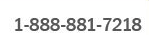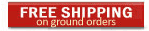Posted in: General, Author: yobitech (November 4, 2011)
 Sony plant - Thailand Flooding
The recent flooding in Thailand has been the worse in decades. The people are now threatened with disease from the flood water and facing many other hardships.
The floods has also caused a hiccup in the world’s supply chain of hard drives. Thailand produces 40% of the world’s hard drives. With approximately 1000 factories closed from the floods, some of them making computer hard drives, companies will need to make contingency plans to obtain required parts for their businesses.
Affected industries include PC makers, the Auto makers, and other well known tech giants who are increasingly using storage such as Facebook, Google, and Amazon.
Analysts estimate that there will be 50 million fewer drives produced in the 4th quarter, or a -30% decrease in production.
Experts are predicting a substantial increase in the price of hard drives in the coming months as production is constrained.
Comments Off on Thailand Flooding Affecting Hard Drives
Posted in: General, RAID, Author: yobitech (October 27, 2011)
Other than protecting your data, is there a difference in RAID levels? Definitely! Storing data is much like driving. Depending on what you are doing with your car or what the road conditions are, there are optimal vehicles for those situations. For example, if you have a family of 5, it would be ideal to drive a minivan, although you can get around in a Toyota Camry. If you are driving in the snow, it would be ideal to drive a jeep, although you can also use a BMW with traction control. Knowing the properties of RAID will help you architect the best storage system for your applications. In the world of RAID, there is something known as write penalty.
Here is the breakdown:
RAID 1 or 10 = Write Penalty of 2
RAID 5 or 50 = Write Penalty of 4
RAID 6 = Write Penalty of 6
To put these metrics in perspective;
RAID 1 or 10 is like a BMW M5, fast and expensive. It is the best for applications that demand high performance in both Reads and Writes. The drawback is that it takes 100% capacity overhead. So if you have 100GB of RAID 1 or 10 storage it will consume another 100GB of additional capacity. RAID 1 or 10 is ideal for Databases, Virtual Desktops or any application that demands high IOPS, particularly Write-intensive apps.
RAID 5 or 50 is like a Nissan Altima, multi-purpose and affordable. It provides for the most usable disk capacity while providing robust disk redundancy. The capacity overhead is around 30%, providing exceptional value. RAID 5 or 50 is the most widely used in IT environments today. In many cases, RAID 5 is used exclusively. In fact, most environments, with Database, Email and File servers use RAID 5 without issues. Just like the old saying, “the squeaky wheel gets the grease”, if the users don’t complain, IT departments won’t bother changing RAID levels.
RAID 6 is like the Minivan. Made for capacity and not for speed. It is typically used for 1TB drives and above. RAID 6 is designed to withstand double disk failures. When a 1TB drive (or larger) fails, it takes a lot longer for the replacement drive to rebuild (I have seen around 15 – 24+ hours). Generally, the longer the rebuilding takes, the larger the window for another drive to fail, hence, exposure to data loss. So RAID 6 is good for this purpose as it provides ample protection for drives (usually 1TB or higher) that have lower MTBF (Mean Time Before Failure). The drawback with RAID 6 is the write penalty is high. This is not a good RAID level to use for Write-intensive applications. RAID 6 is usually used for data archiving, data warehousing and storing static data (i.e., PDF, JPG, etc).
Although there are considerable write penalties for RAID 5 or 50 and 6, the Read penalty is the same as RAID 1 or 10. The benefit of a Read intensive environment is that RAID 5 or 50 and 6 can be used without the high cost of RAID 10. So before you choose your RAID level, take a look at what you are doing with the data that will reside on it. You will thank me later for that…
Comments Off on RAID – Difference in levels
Posted in: General, Author: yobitech (September 24, 2011)

In computer terms, “to boot” means to start or to begin. To re-boot is to re-start or to start over. As we all know from calling tech support to help us with a problem, we hearing it time and time again, “First, have you re-booted your computer?” And sure enough, it fixes about more than half of our computer problems. In fact, we don’t call support anymore without rebooting first.
Oh how loosely we use the term “reboot” these days…for example, “rebooting” a movie, ie. Spiderman, Karate Kid, Matrix etc. How about rebooting relationships? (What is the success of that one?) Friendships? While rebooting is good for computers, I can’t seem to agree with “rebooting” other things like Companies. This one really baffles me, HP. I don’t know what happened? Does anyone?

HP managed to self destruct themselves in a matter of days. First by following in the footsteps of IBM, HP is selling their PC division. I can see how this can work for IBM, but HP is clearly not IBM. Then after spending a ton of cash on developing a $500+ iPad competitor only to “dump” their tablets like it was toxic. It went from $500+ to $100 overnight. If you are one of the lucky few to get your hands on one these, that’s awesome! In an effort to “reboot” HP, they replaced their CEO Leo Apotheker with Meg Whitman the former CEO of e-bay. I think that is a move that will stop the bleeding, but it will be interesting to see what happens in the long run. Technology is such an unpredictable industry.
I honestly like HP and they make good, reliable and high-value products. But I sense that HP has lost its identity and was trying to be someone they are not. You can’t do something half-hearted and expect to succeed. Look at Apple. A company that stand behind their products and decisions. They live or die by it. They went from being a company that almost went bankrupt a few times to a company today with more cash than the US government. So I hope HP can successfully “reboot” themselves and put their hearts back into their products as they are a true American household name. I have seen too many good companies “reboot” themselves into history.
Comments Off on Rebooting HP
Posted in: General, Author: yobitech (August 23, 2011)
Have you ever hear of the term “Defrag” and wondered what that meant? Defrag is actually “de-fragment” or the act of un-fragmenting. To defragment implies that something is fragmented. In the context of disk drives, fragmentation is normal. Fragmentation is a by-product of storing data and it happens over time. As data is constantly written on hard drives, data is also constantly deleted.
Here is an example that may help you understand what data fragmentation is. Think about parking spaces; when you go to a theme park with friends (when the park first opens), it is likely that you will park together. It is nice because you are all together. Then you all head out to a lunch spot outside of the park. When you all return, it is unlikely that you will be parked together. That makes meeting up and coordinating activities harder.
That is the same with data, over time, data becomes fragmented. Data is spread out to different parts of the disk. Data is broken up and shoved open data spots where other data once lived. When data is fragmented accessing data becomes slower because the disk head needs to move back and forth more to get data.
Fortunately, there is a utility built into Windows that will help you to clean up fragmentation; it is called Defragmenter. Best way to access that in Windows 7 is to go to “Start” and type in “disk defragmenter”. Then run the utility. Defragmentation is a tedious process and should be performed when the computer is not in use. Depending on how big your hard drive is and how much data you have, it can take a long time. Nevertheless, it is logical housekeeping and should be performed to keep your computer operating in tip-top shape.
Posted in: General, Author: yobitech (July 19, 2011)
If you have been around technology in the 80’s you may know that Megabytes=Power.
2k 8k, 16k etc… was what were upgrade options for RAM for my computer.
Floppy disks were the mass storage option and it started out as an 8 inch floppy. The 5.25 inch floppy arrived and was much smaller than the 8 inch disk. When the 3.5 inch disk came out, it was like heaven! Not only was it small, it stored 1.44MB of data. I bought a 200MB hard drive and paid $400 bucks for it. I had bragging rights for a long time! Like any guy who ponders about the next level, Gigabytes were untouchable although 1 Gigabyte had drives were around, but they were very expensive! I saw one at that time for $30,000! I can buy a well equipped Mini Cooper with that. After the Gigabyte era came the Terabyte drives. Since we are now caught up and currently at 3TB drives, what’s next? How about after that? Well, here is the breakdown.
8 bits = 1 Byte
1024 Bytes = 1 Kilobyte
1024 Kilobytes = 1 Megabyte
1024 Megabytes = 1 Gigabyte
1024 Gigabytes = 1 Terabyte
1024 Terabytes = 1 Petabyte
1024 Petabytes = 1 Exabyte
1024 Exabyte = 1 Zettabyte
1024 zettabyte = 1 Yottabyte
Apparently, there isn’t anything that has been officially named after Yottabyte yet, but I am sure we will get there soon enough. To think that I have 32GB in my cell phone that I throw around and to know that a 1GB hard drive went for $30,000, my cell phone could have been worth over $960,000 bucks! Can’t wait to have a Yottabyte on my keychain…
Comments Off on Byte by Byte
Posted in: Backup, General, RAID, Author: yobitech (July 6, 2011)
Do you know we live in amazing times? When I was growing up and if I wanted to learn to dance, I would have to take lessons. If I wanted to learn construction, I would get an entry level job as a construction worker. Today, you can Google virtually anything and learn almost anything from the Internet. As I was thinking today about how far we have come with storing data. I wanted to take this time to simplify this nifty technology so that many can “Google” RAID technology and understand it in about 5 minutes.
Although RAID has been around for a long time, most people who are not in IT won’t know what RAID is. There has been some consumer version of hardware RAID cards for the home, but is not commonly used. Let’s first start with what RAID stands for; “Redundant Array of Independent Disks”. When RAID was first introduced, it stood for “Redundant Array of Inexpensive Disks”. The acronym was changed to reflect the changing nature of hard drives and RAID sets. Basically, RAID is a data protection method that employs different data storing algorithms using a set of disks. There are different levels of RAID which is designated by a number following the term “RAID X” (X being the RAID level). I will break down the different RAID levels for you.
RAID 0
This RAID level is striping without parity. Striping is the ability to store data across multiple drives. Parity is an error correction method that is used in RAID and is a core mechanism in rebuilding failed drives. This RAID level offers no protection… Yes, this is the only RAID level you probably don’t want to use. The only advantage of this RAID level is increased capacity and throughput because there are more disk spindles in the RAID disk set. The minimum RAID 0 set contains 2 drives. Some external home use drives use RAID 0 to increase capacity in which I DO NOT recommend unless you have another set of backups somewhere else and capacity is paramount. In my book, capacity never trumps reliability when it comes to data storage.
RAID 1
This RAID level known as disk mirroring (without parity). Simply put, RAID 1 is a duplicate image of the main disk on another disk. This is also called duplexing. This RAID level is usually done using hardware controllers, but can also be done using some operating systems that support disk mirroring or third part software. There are definitely advantages for using this RAID level, but is the most costly because essentially you will be buying double the usable disk capacity.
RAID 5
This RAID level is disk striping with distributed parity. What this means is that the data is distributed along with the parity data across all drives in the RAID set. This RAID level can tolerate a single drive failure which will need to be replaced. Upon replacement, the new drive must be rebuilt from the surviving drives. During this time, the failure of a second drive will result in data loss.
RAID 6
This RAID level is disk striping with double distributed parity. What this means is that this RAID set can tolerate 2 failed drives and still be operational. Failure of a third drive will result in data loss.
HOT SPARE
A hot spare is usually a disk that is powered on and spinning that sits in an array that does nothing but wait for a drive failure. The hot spare is then automatically rebuilt from the surviving disks in the RAID set . This will allow for minimized windows of exposure to data loss.
I will be expanding on RAID technologies in my future posts and hope this was helpful in understanding this complex but compelling technology.
Comments Off on RAID in a Nutshell
Posted in: General, Author: yobitech (June 16, 2011)
The data storage market is becoming an interesting one. I remember about 10 years ago, we were all jokingly saying that we will all someday work for Microsoft because they had all the wealth and was putting everyone else out of business. We live in interesting times today where jobs are hard to find, but for a select few, companies are insanely in a bidding war for these people.
Who ever thought that Apple would be where there are today? For you younger folks that think Apple is “King”, they were paupers once… in fact, they almost went out of business a few times! I know, it is hard to believe, but my point is that companies are adapting to culture and trends to survive or thrive. Some do it better than others.
For example, when I grew up, furniture stores were boring places where we walk around and look at furniture. For kids, it is a torturous venture to say the least. Today, we have IKEA where we can go and drop off the kids in the ball pit and then enjoy a hearty family meal sipping lingonberry juice afterwards. We have come a long way in a very short time!
As for your technology, there are a few companies that want to be your one stop shop… Your Walmart of technology. 20 years ago, Dell was just a home computer company, now they have acquired Equallogic, Exanet, Ocarina and Compellent to compete with NetApp, EMC, IBM, HP etc…
Oracle was just a database company, but they bought Sun. EMC was a storage company but bought Legato, Isilon and VMware. HP was a server and printer company, but bought 3Par and Lefthand Networks. These are just a few small examples that left me scratching my head. I am sure many other people were also.
The bigger picture is there that there IS a strategy in all of these acquisitions. The strategy is to be your “One Stop Shop” for all your technology needs. Essentially to own the data center. This is interesting because as technology advances, unlikely unions become common place. One time rivals become united in marriage. The bottom line is that “we”, the consumer are the winners. Better pricing, better technology and responsive support are constantly being improved.
So as I check my news every morning, it is like a technology soap opera for geeks like me. So what’s next? Is Dell going to buy Brocade? Cisco to buy EMC? NetApp to buy Citrix? Apple to buy Dropbox? We shall see…
Comments Off on The One Stop Shop
Posted in: SAS, SCSI, SSD, Author: yobitech (May 23, 2011)
If you are like me, I like to have the latest and greatest technology. From iPads to smart phones, I just love this stuff. If I am honest with myself, I can truly say I really don’t NEED all this stuff. It is just nice having…
Like many others, (mostly guys) we are similar in this way. We look at data storage similarly. We like to own the fastest drives, the smartest arrays and best-in-class technologies. In today’s tough economy, companies are looking for their IT department to do more with the technology. Leverage existing equipment and investments and to buy only if it gives them a competitive advantage. Many companies are holding off from making purchases and when they do make the investment, it is typical for them to stretch their 3 years maintenance contracts to 5 years.
Let’s face it, data is exploding and to store it is just darn expensive! The upfront costs can be very high. The golden question to answer is do I really need the latest and greatest? In a world if money was not a factor, I would have SSDs in all my devices and in my SAN, but unfortunately cost is a factor. SSDs are used mainly for very specific purposes like extending cache in a SAN or used for latency sensitive applications such as databases and virtual desktop systems. The other 95% of applications are sufficient using rotating media.
SAS, FC, SATA, PATA, SCSI hard drives
With the evolution of disk drives, it can be confusing. Especially if you are new to the industry. We hear a lot about SAS drives these days, but what does it mean? What is the difference between SAS, FC, SATA and SCSI hard drives? Mechanically, not a lot, with the exception of bearings and electronics that affect the MTBF (Mean Time Before Failure), it is mostly the drive interface.
Below are the interface types that are most common on today’s hard drives.
SAS – Serial Attached SCSI: The replacement for SATA and FC. Based on the SCSi command set, SAS is capable of 4x6Gb or 4x3Gb channels of I/O simultaneously.
FC – Fibre Channel: Commonly used in SAN systems as high-end, enterprise class hard drives.
SATA – Serial Advanced Technology Attachment: A commonly used interface in consumer grade hard drives. This was a replacement for ATA (AT Attachment, aka EIDE) and PATA (Parallel AT Attachment) drives.
SCSI – Small Computer Systems Interface: is a set of standards for peripheral connection to computer systems. This is the most common type among all business-class hard drives.
The bottom line is, there are alternatives. SATA and SCSI when architected correctly can support a major part of your data. So before you go out and make a considerable investment, ask the question, “Do I need the latest and greatest?”
Posted in: Backup, General, RAID, Author: yobitech (April 22, 2011)
It is amazing how our lives revolve around our computer(s). I actually felt like I was helpless when I left my laptop at home for a vacation. Of course, there was my blackberry that I was still able to get my fix of information. The days when all my worldly information could fit on a single 5.25” floppy disk are long gone. Like many people, you probably make backups of your data to an external hard drive, but is that enough to adequately protect your valuable data? How about all those tunes and movies that you spent a fortune on and all those years of digital pictures? What about your iPad or tablet? Are those protected from data loss? The other question is, what if I lost my portable device or portable hard drive?
I have so many friends that come to me with their portable hard drives that stopped working because they either dropped it or it just croaked. The fatal mistake most people make is when they start MOVING data to a portable hard drive instead of a BACKUP. That is when only 1 copy exists. I try to help my friends with some recovery techniques, but sometimes the portable drives are beyond my tools and abilities. Usually, at that point, some serious $$$ are needed to have the data recovered. How can you protect your valuable data from different levels of threats?
1. Backup, Backup, Backup!
Backup to an external drive. Then backup to another external drive. That way, you have 2 copies in an external source. Make sure if you move your data from your computer, keep another copy on another drive. If you have super sensitive information, it is a good idea to encrypt your external drives. That way, if you loose the drive, your data is unreadable. The other consideration is using a RAID technology in an external drive. These are more costly, but by RAIDing your drives, it adds protection from drive failures at the drive level.
2. Cloud Backup
Backing up the the “Cloud” is a great way to add extra protection to your data. Cloud backup is using your Internet connection to upload your data to some off-site location. Not all cloud backup services are the same. Make sure you do your research carefully to see if the service provides you with the security, capacity and cost you are comfortable with. Sometimes recovering to a USB drive or DVD is costly, so check before you commit. I like BackBlaze and Mozy for they are easy to use and reliable.
3. Use a MobileMe
I am not one to promote MobileMe because I personally think this is an expensive service and the cloud backup space is minimal. The one thing I really like about MobileMe is that you can locate your iPad or iPhone remotely as well as issue a remote “wipe” of your data if you ever lose your device. As for Droid devices, I am sure there either are or soon to come a similar service.
There are certainly additional ways you can backup your data, but I believe if you do follow these 3 steps, you will be protected pretty well.
Don’t wait till it happens, do it today!
Posted in: General, NAS, SAN, SAS, SCSI, Author: yobitech (April 20, 2011)
People often ask me the question, ”What’s the difference between a Seagate 1TB 7.2k drive and a Western Digital 1TB 7.2k drive?” and I usually say the manufacturer…

Other than some differences in the mechanism, electronics and caching algorithms, generally, there is not much that is different between hard drives.
Hard drives are essentially physical blocks of storage with a designated capacity, set rotational speed and a connection interface (SCSI, FC, SAS, IDE, SATA, etc…). Hard drive performance is usually measured in IOPS (Input/Output Per Second) for each hard drive. For example, a 15k RPM drive will yield about 175 IOPS per drive, while a 10k RPM drive will yield about 125 IOPS per drive.
In the business setting, most companies store their information on a SAN (Storage Area Network). A SAN is also known as an intelligent storage array. An intelligent storage array is commonly made up of 1 or more controllers (aka, Storage Processors or SP) controlling groups of disk drives. In the SAN, there is intelligence. They are in the controllers (SPs).
This “Intelligence” is the secret sauce for each storage vendor. EMC, NetApp, HP, IBM, Dell, etc. are examples of SAN vendors and each will vary on the intelligence and capabilities in their controllers. Without this intelligence, these groups of disks are known as JBOD (Just a Bunch of Disks). I know, I know, I don’t make these acronyms up.
Disks that are organized in a SAN work together collectively to yield the IOPS necessary to produce the backend performance to provide the service levels driven by the application. For example, an application may demand 500 IOPS on average, how many disk drives do I need to adequately service this application? (This is an over simplified example for a sizing exercise, for there are many factors that come into play when it comes to sizing, for example, RAID type, read/write ratios, connection types, etc.) With each hard drive producing a set of set IOPS, is it possible to “squeeze” more performance out of the same set of hard drives? The answer is yes.
Remember the Merry-Go-Round? Why is it always more fun on the outside that the inside of the ride? We all knew as kids that we always want to be on the outside of the ride screaming because things seem to be faster. Not that the ride spun any faster, but it was because the farther out you were from the center, the more distance is covered in each revolution.
The same theory is true with hard drives. The outer tracks of the hard drive will always yield more data per revolution than the inside of the hard drive. More data means more performance. By utilizing the outer tracks of a hard drive to yield better performance is a technique known as “short stroking” the disk. This is a technique that is utilized in a few SAN manufacturers. One of the vendors that does this is Compellent (now Dell/Compellent). They call this feature “Fast Track”. Compellent is a pioneer in the virtual storage arena trail blazing next generation storage for the enterprise. Another vendor that does this is Pillar.
So at the end of the day, getting back to that question, “What’s the difference between a Seagate 1TB drive and a Western Digital 1TB drive?” For me, my answer is still the same… but it is how the disks are intelligently managed and utilized by will ultimately make the difference.
|
|
|